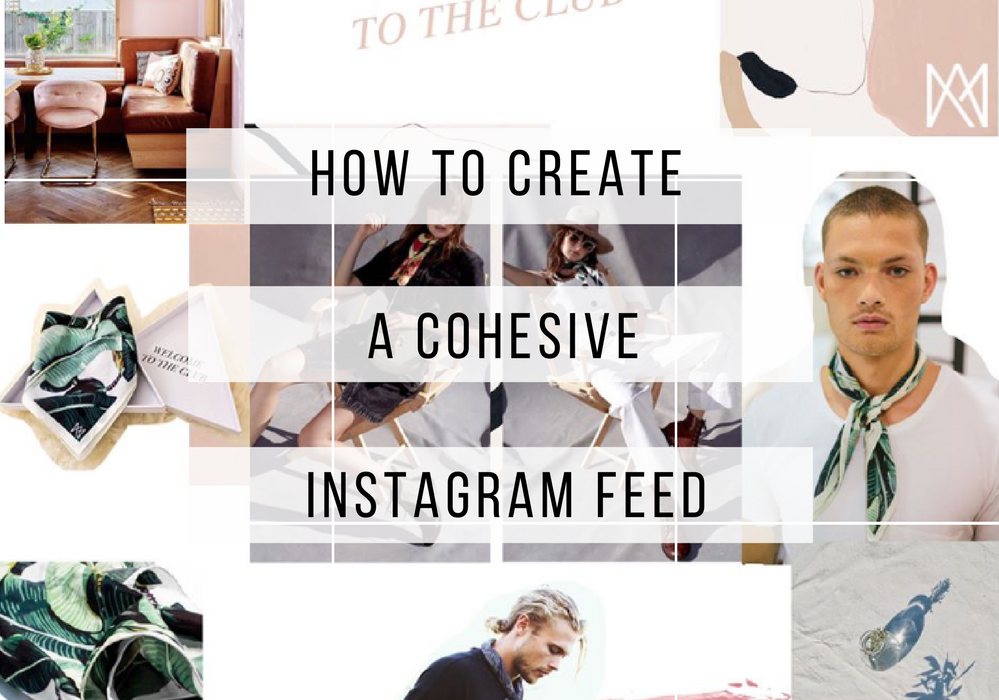How To Use The New Free Style Collage Feature On PicsArt For A Creative and Cohesive Instagram Grid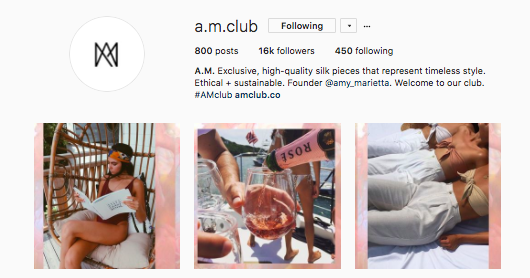
As a content creator and brand owner, I love a user-friendly app that gives me unlimited options and unique features, which is why I’ve been addicted to PicsArt for a few years now. PicsArt helps me keep a cohesive Instagram account with a clean aesthetic so customers can understand the brand voice.
Social Media and content are crucial for a brand to be successful in today’s market, which is why creating a content strategy in necessary. However, a content strategy is useless, unless you have engaging content to attract future customers and keep current customers engaged and inspired. Instagram, Facebook, Pinterest, Blogs – all of these outlets are important because the appearance of these outlets is how a customer can instantly understand your brand. You have to be a strong storyteller.
Today I’m going to walk you through some easy steps to help you create a strong and unique Instagram grid layout to give your Instagram a more unique and artistic aesthetic.
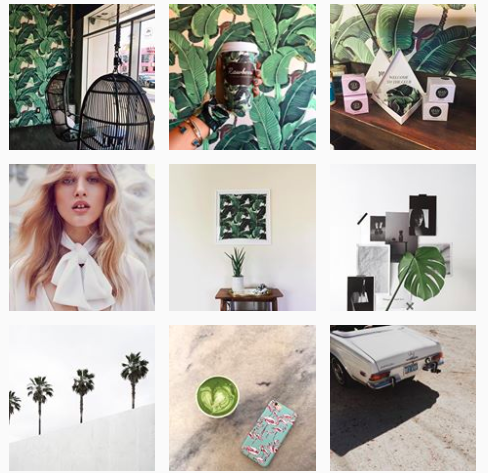 5 Easy Steps to Creating a Cohesive Grid With PicsArt Free Style Collage Feature:
5 Easy Steps to Creating a Cohesive Grid With PicsArt Free Style Collage Feature:
- Download PicsArt onto your phone from the App store.
- Tap Collage, then Free Style and select the high quality images that you would like to include in the collage.
- Move your images around to create your unique collage and if you would like to add more features, then you can go to the bottom where you have the option to add a background, more photos, text, or stickers.
- Save to your phone.
- Now you have the option to either post as is or use Planoly to split the photo into 3, 6, or 9 posts for the grid visual. There are also other options on ways to split your photos, but 3 or 9 is better for a cohesive aesthetic.
Pro Tips for when creating your Instagram grid layout.
– Make sure each individual post looks great by itself as well as in the grid for optimal engagement.
– Leave some open to go back and add new images to the collage before posting.
– Incorporate videos by adding the tile to the end of the video and then making that the cover in Instagram when uploading.
– Use high quality images to avoid blurry posts.